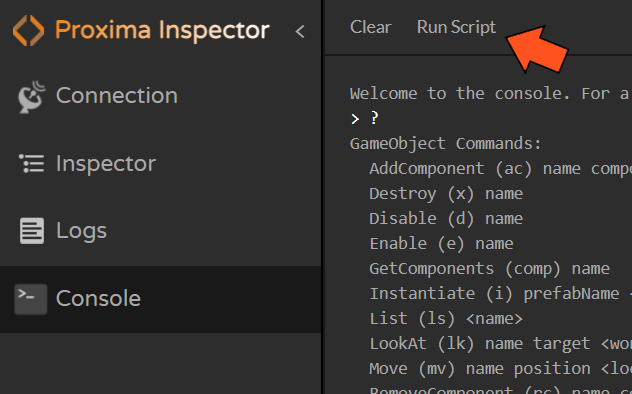Console
Basic Usages
The Proxima Console gives you a powerful command line utility to remotely inspect and control your game. The Console comes with several built-in commands, and you can write your own commands with unlimited potential.

Using the Console
- Type '?' to see a list of all commands.
- Type '? <command>' to see more information about a command.
- Type 'h' to see your history of commands.
- Press the Up and Down arrows to cycle through your history of commands.
- Type some characters and press Tab to cycle through auto-completion options.
Examples
> list cube*
Cube (1) [25654]
Cube (2) [25664]
Cube (3) [25634]
// Get the position of a specific cube
> get [25654].transform.position
Cube (1) [25654] [1, 2, 3]
// Move the cube
> move [25654] [0, 3, 0]
Moved Cube (1) [25654] to [0, 3, 0]
// Rotate the camera to look at the cube
> lookat "Main Camera" [25654].transform.position
Rotated Main Camera [23438] to [0, 3, 0]
// Add a RigidBody component to the cube
> addcomponent [25654] rigidbody
Added Rigidbody to Cube (1) [25654]
// Destroy all the cubes
> destroy cube*
Destroyed Cube (1) [25654]
Destroyed Cube (2) [25664]
Destroyed Cube (3) [25634]
// Enter fullscreen
> set screen.fullscreen true
Set Screen.fullScreen to true
// Slow down time by half
> set time.timescale 0.5
Set Time.timeScale to 0.5
// Change TextMeshPro text
> set text1.textmeshpro.text "banana phone"
Set Text1.TextMeshPro.Text to banana phone
Pattern Matching
Several built-in commands support pattern matching for gameObjects and properties:
- Use asterisk (*) to as a wildcard to when specifying gameObjects. For example: cube* will match cube1 and cube23
- Use dot notation to reference properties. For example: cube1.transform.position
- Many commands print the gameObject's ID. You can use this ID instead of the name. For example: [25654].transform.position
Types
Proxima Commands can process these types: bool, int, uint, float, string, Vector2, Vector2Int, Vector3, Vector3Int, Quaternion, Vector4, Rect, RectInt, Bounds, BoundsInt, Color, Enum, Array.
- To pass bool use true or false
- To pass string use quotes: "The quick brown fox".
- To pass Vector2, Vector3, or Vector4: [1.1, 2.2, 3.3] means new Vector3(1.1, 2.2, 3.3).
- To pass Quaternion: [10, 20, 30] means Quaternion.Euler(10, 20, 30).
- To pass Rect: [1, 2, 3, 4] means new Rect(1, 2, 3, 4).
- To pass Bounds: [1, 2, 3, 4, 5, 6] means new Bounds(new Vector3(1, 2, 3), new Vector3(4, 5, 6)).
- To pass Color use hexidecimal format: #FF0000 means red.
- You can also pass an array of the same type to a List or Array C# parameter, for example, [1, 2, 3, 4, 5].
Learn more about the powerful built-in commands.
Learn how to write your own custom commands.
Running Scripts
You can automate the Proxima Console to run commands in sequence. This might be helpful if you need to read many values repeatedly or setup a scene in a predefined way.
- Create a text file with a list of commands, one per line. Blank lines are ignored.
- Click "Run Script" in the console and select your file. The console will run each command in sequence.